ALTE DOCUMENTE
|
||||||||
If you are working with a specific print shop, they may give you a complete set of instructions as to how to save your file. You may want to reapply those settings without going through all the Print Setup controls. 22422e413w FreeHand lets you save all the print options so you can easily apply them to other work.
To save print settings:
Set all the print options the way you want the file to print.
Click the + sign next to the Print Settings pop-up menu . A Save dialog box appears.
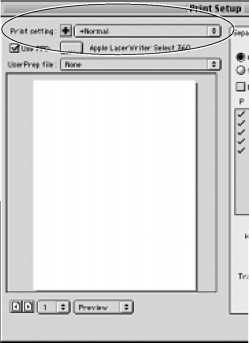
Use the Save dialog box to name and save the file in the PrintSet directory. This adds the preset to the pop-up menu.
To apply print settings:
Choose a setting from the Print Settings menu.
If you send your document to be printed by someone else, it is handy to have a record of all the information about the file. FreeHand provides you with a very sophisticated report for all your documents.
To create a document report:
With the document open, choose File > Report. The Document Report dialog box appears
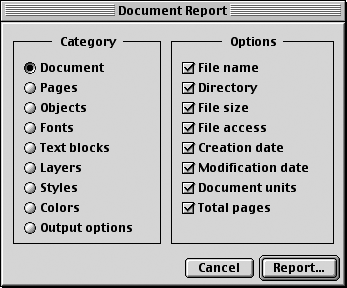
Click the categories listed on the left side of the Document Report dialog box. Each one of these categories then displays a different set of Options. (See the sidebar on the next page for a list of the options for each category.)
Click each of the Options for each category to indicate which information you want listed.
Click Report (Mac) or OK (Win) to see the Document Report Viewer , where you can read the complete document report.
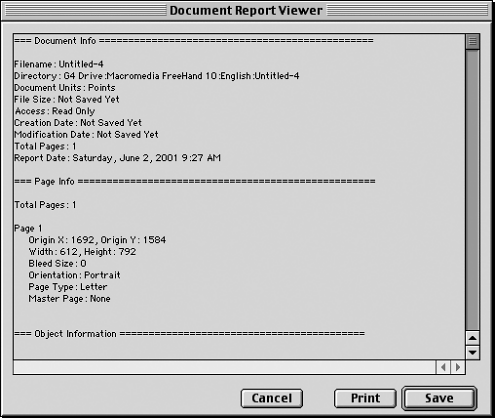
Click Save to create a permanent text file of your report.
Information in each report categoryDocument: File name, Directory, File size, File access, Creation date, Modification date, Document units, Total pages Pages: Page location, Dimensions, Bleed size, Orientation, Page type Objects: Set Note, Halftone, Place file Fonts: Font name, Font PS name, Font file format, Font style, Font size Text: Blocks Fonts used, Color used, Bounding box, Line count, Paragraph count, First line Layers: Foreground layers, Background layers, Visibility, Editing color, Acess, Preview status Styles: Graphics styles, Text styles Colors: Named colors, Separations Output Options: Invisible
layers, |
Unless you have your own high-resolution imagesetter, you must transfer your work onto a floppy disk or some type of removable media such as a Zip disk. You then send the disk or cartridge to a service bureau that will output the file. You must send certain files along with your FreeHand file. Rather than collect these file manually, the Collect For Output feature automates the process.
To use the Collect For Output command:
Choose File > Collect For Output. An alert box appears warning you that you should find out whether or not you have the rights to distribute fonts . Click OK.
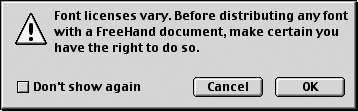
TIP
Click Don't show again to stop the alert from appearing.
The Document Report dialog box appears (see previous page). Click each of the Options for each category to indicate which information you want listed. Click OK.
Choose a destination for the report and files, such as a folder on the current drive or a removable cartridge. Click Save.
FreeHand collects all the files necessary to print the document . This includes the original FreeHand file, linked graphics, the document report, fonts, the printer user prep, and printer driver (Mac).
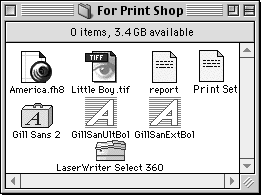
|