While not as powerful as styles or the Find & Replace Graphics dialog box, there is another way to make changes in graphic attributes quickly.
To use Copy Attributes
Select an object with a set of attributes that you want to apply to another object.
Choose Edit > Copy Attributes.
To use the Paste Attributes:
Select the object or objects that you want to change.
Choose Edit > Paste Attributes. The second object does not change its shape but does change its attributes, such as fill and stroke, to match the first

You can name an object using the Navigation panel.
TIP
The primary use of the Navigation panel is to add actions to objects that are used in SWF files. (For more information, see Chapter 29 Flash Animations
To name an object:
In the Navigation panel, enter a name for the object in the Name field
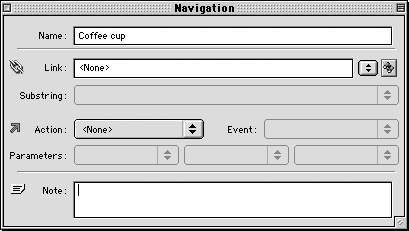
|